Granting Top Draw Access to Accounts
When Top Draw takes on a new client, one of the first things we typically do is ask for access to the following accounts:
- Google Analytics
- Google Adwords
- Google Tag Manager
- Google Search Console (formerly called Webmaster Tools)
- Google My Business
These are just a few of the tools we need to set your project up for success.
Granting Top Draw Access To Your Existing Google Analytics 4 (GA4) Account
All companies should own their own Google Analytics account. It’s best practice to set this up through a general company Google account. This doesn’t necessarily have to be a Gmail account, but some companies do this to gain independence from their own internal email structure. If you don’t own your own account, it may be difficult to gain access.
Top Draw requires administrator-level access to Google Analytics because we usually need to configure custom events and integrate with other marketing and advertising platforms. To grant Top Draw access to your Google Analytics Account:
- Sign into your Google Analytics account at http://www.google.com/analytics/
- Select the website profile you’d like to grant us access to.
- Select the gear from the bottom left of the page.
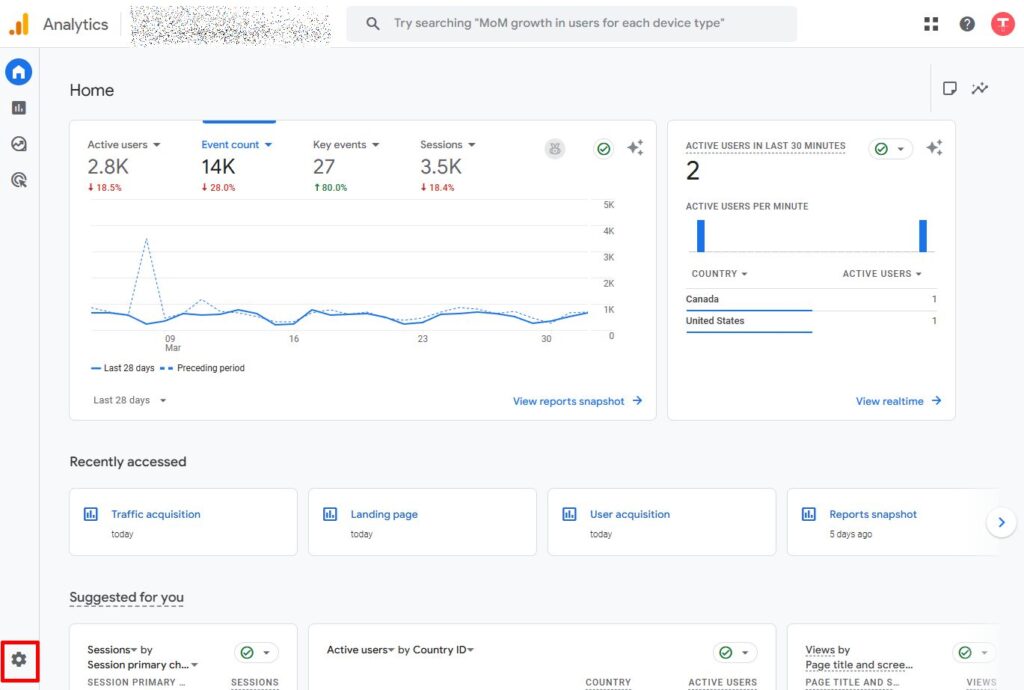
- Select Account Access Management from the Account column.
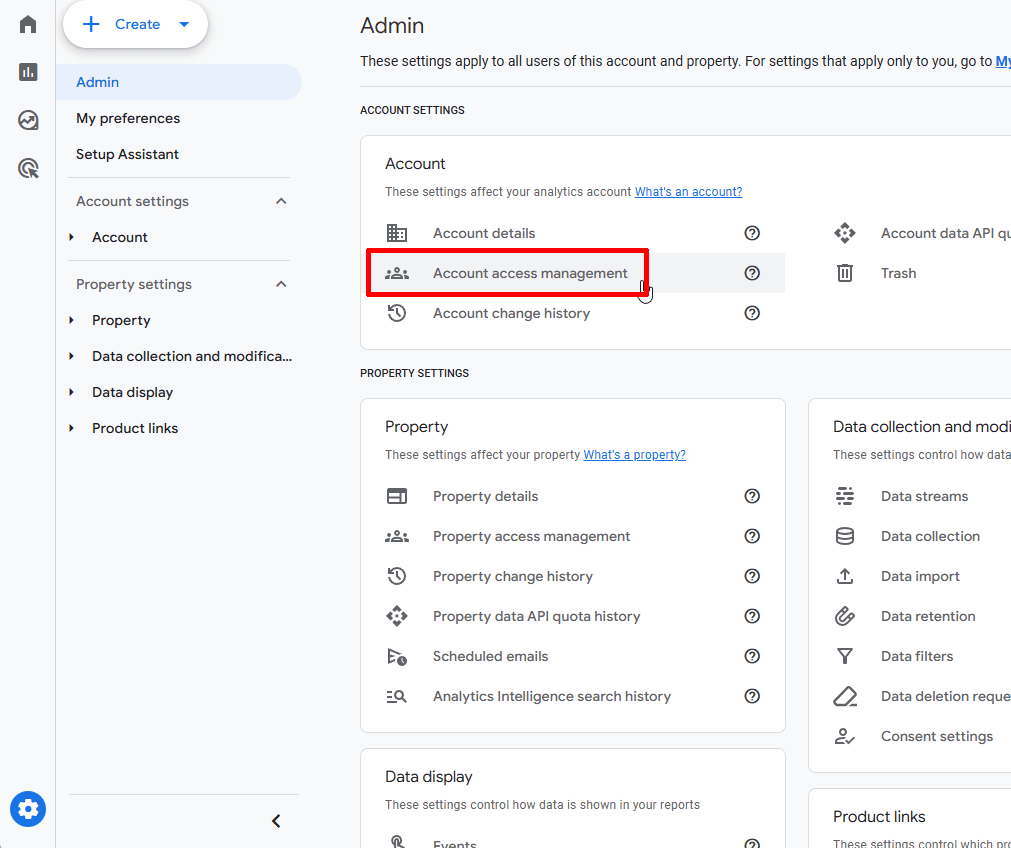
- A new window will populate, click on the +

- Under email address, enter our Google Account email: info@topdraw.com. Please be sure to select “Administrator”
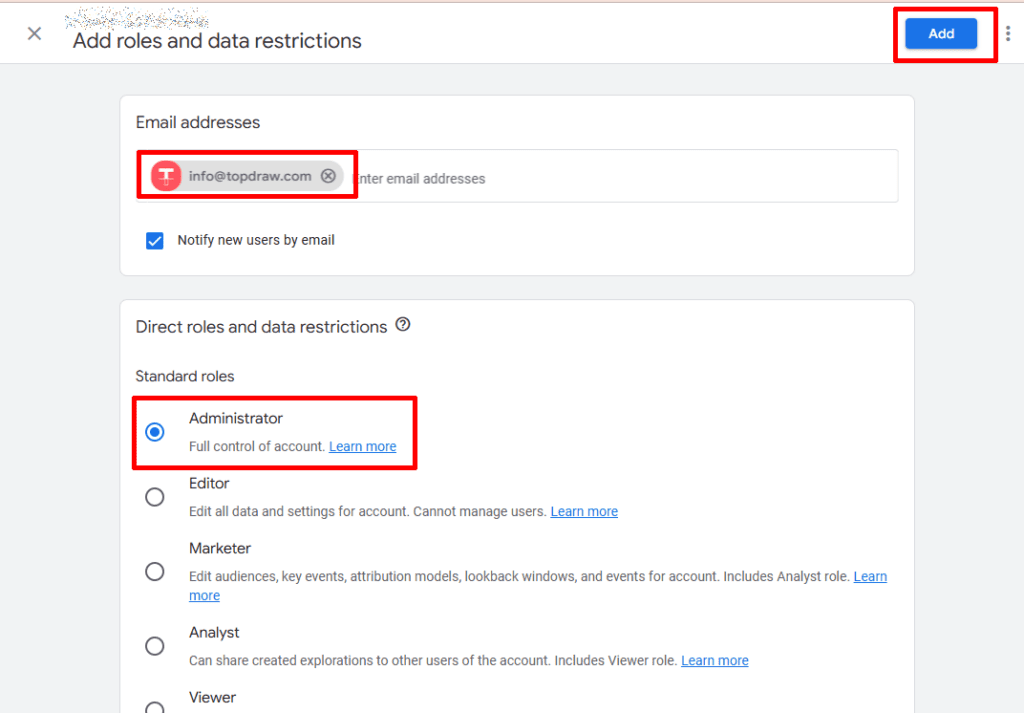
- Click Add.
That’s all that’s required. You’re now sharing your analytics with us. Thanks!
Granting Top Draw Access To Your Google Ads Account
Just like Google Analytics, your company should have its own Ads account, separate from any previous marketing company or personal account. When it comes to Google Ads, it’s a bit easier to grant us access because Google has a really user-friendly “My Client Center” account to manage accounts.
- Login to your Google Ads Account.
- Copy your “Customer ID” from the top right of the screen. Email or tell us this number over the phone.
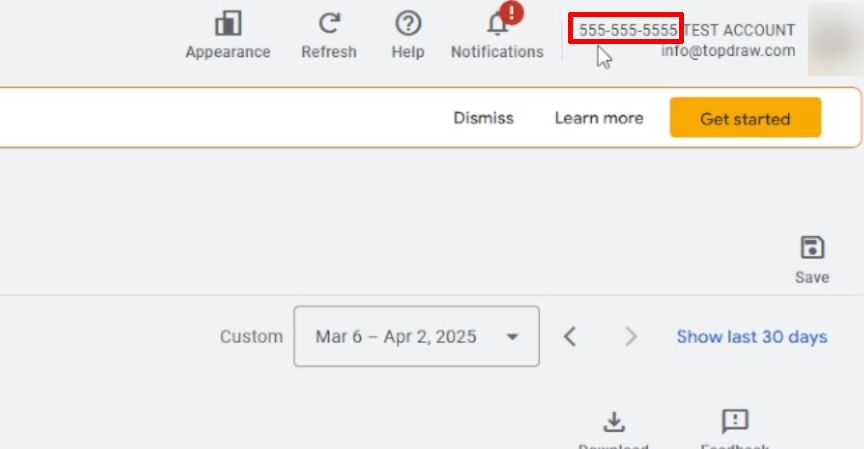
- From our account, we’ll request access, Google will send you an email to approve this access request which will take you to your account.
- Click the “Accept Request” button at the bottom of the email.
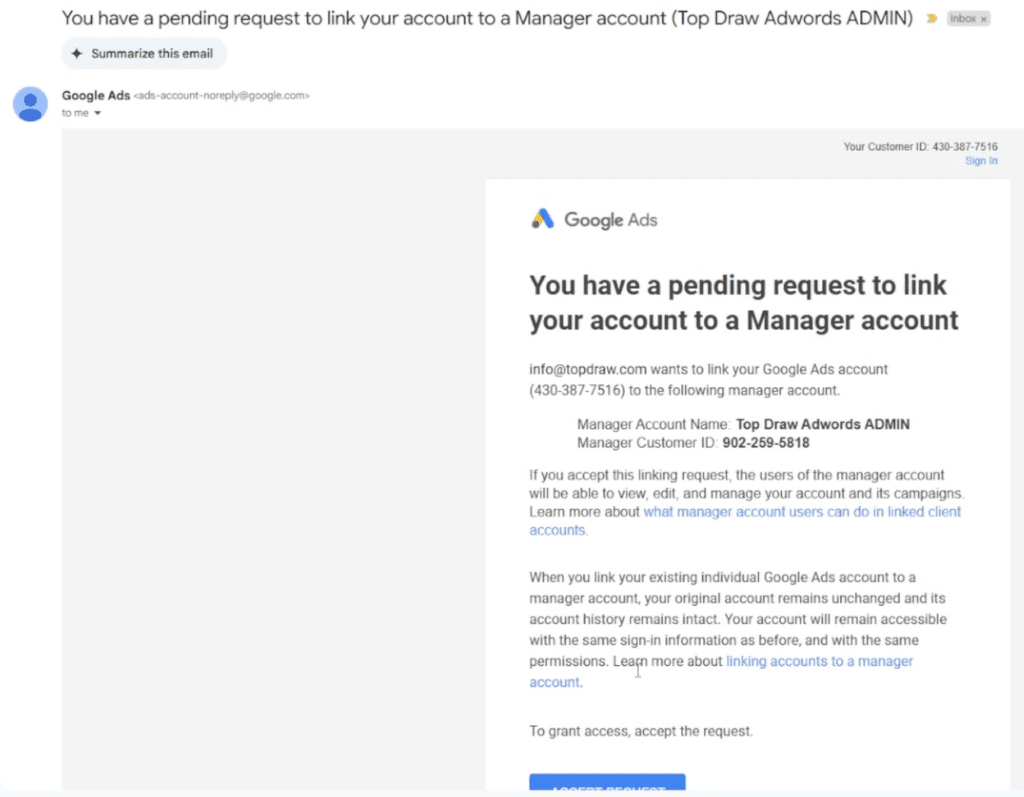
- Once you’ve clicked the button and are on the Google Ads site, click “Accept” on the action column.
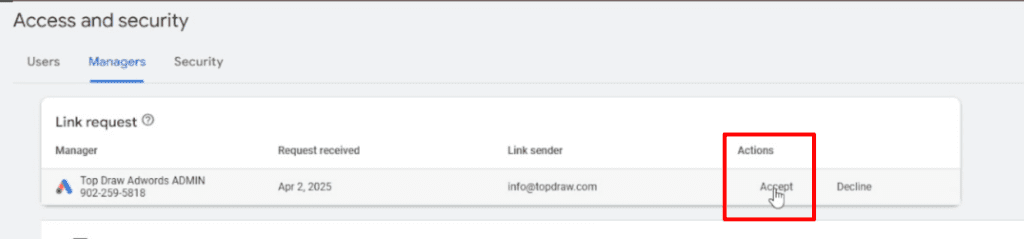
That’s all that’s required. You’re now sharing your Google Ads account with us.
Granting Top Draw Access To Your Google Search Console Account
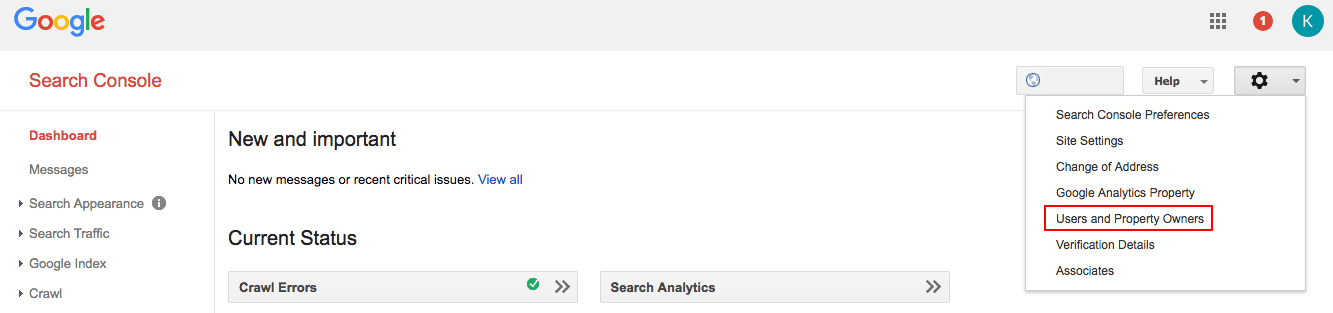
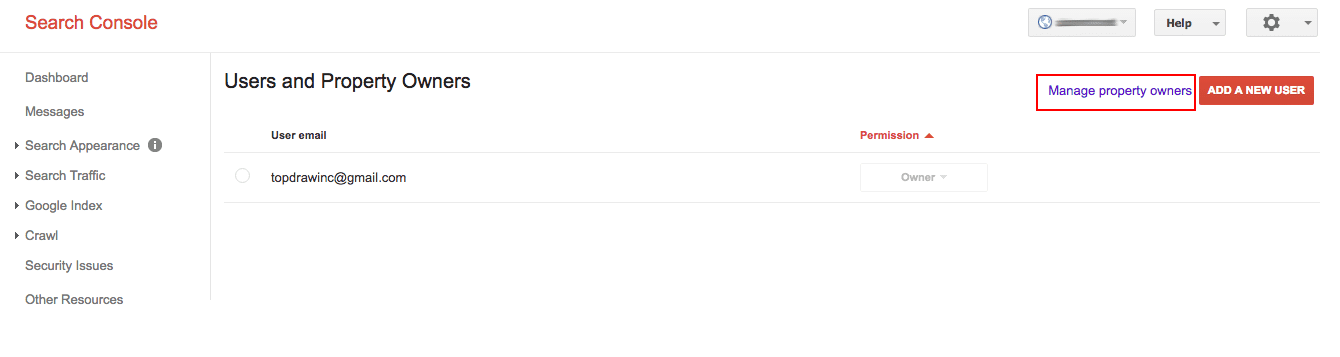
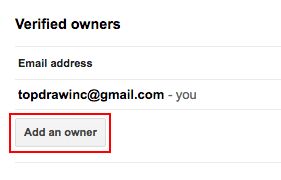
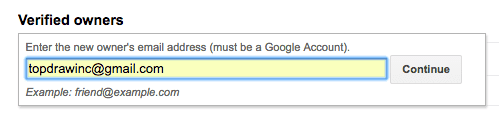
Granting Top Draw Access To Your Existing Google Tag Manager
Some companies may already have a Google Tag Manager pixel implemented. If you do have a pre-existing Google Tag Manager and can confirm that you have administrator access, the below will guide you in providing us with access. Google Tag Manager is an important tool which will help in optimizing digital advertising efforts along with the ability to track the success of each channel, paid or organic.
Top Draw requires administrator-level access to Google Tag Manager because we’ll be adding different trackers for the purpose of our campaigns we execute for you. We’ll also be using that information to enhance our efforts to provide you with the best results possible. To grant Top Draw access to your Google Tag Manager Account:
- Sign into your Google Tag Manager account by clicking on this LINK: Google Tag Manager
- Click on the Gear.

- Go to the Admin tab. In the Container block, select User Management.
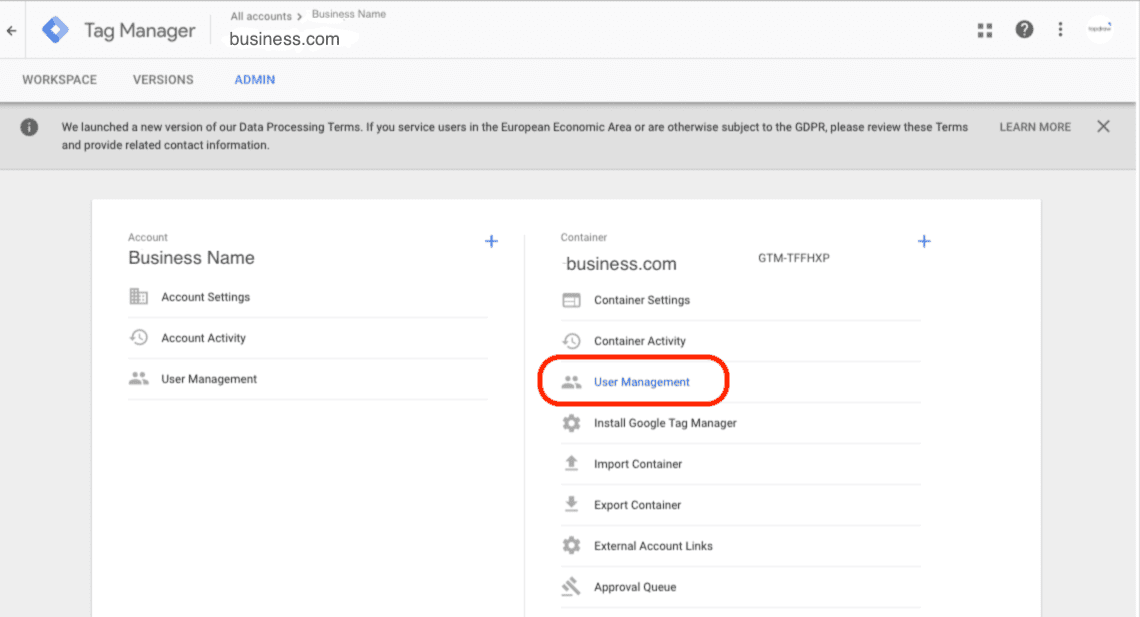
- Add a new user by clicking the New button in the appeared section.
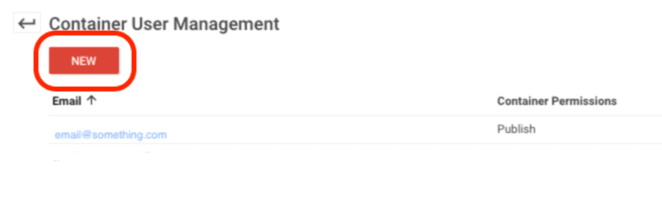
- Enter Top Draw’s email (info@topdraw.com) and select Publish access.
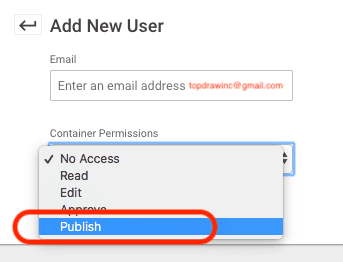
- Click the Add button.
That’s all that’s required. You’re now sharing your Google Tag Manager container with us. Thanks!
Granting Top Draw Access To Your Google Search Console Account
- Login to your Google Search Console account.
- Click the gear icon in the top-right corner of the page and select User and Property Owners.
- Select Users & Property Owners.
- In the Verified owners section, click Add an owner.
- Enter our email address (info@topdraw.com) then click Continue.
- Your property will be added to our Search Console account automatically.
Granting Top Draw access to your Google My Business Listing
- Sign in to Google My Business.
- If you have multiple locations, open the location you’d like to manage.
- Click
Users from the menu.
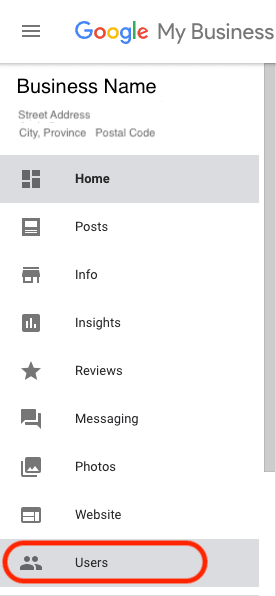
- In the top right corner, click the “Invite new users” icon.

- Enter Top Draw’s email address (info@topdraw.com).
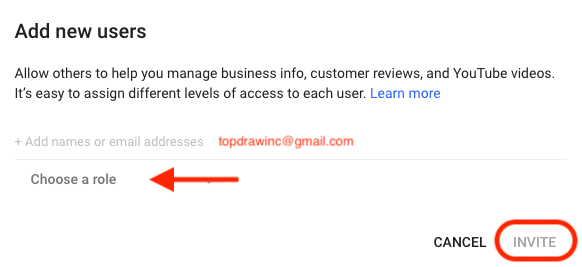
- Click on Choose a role and select Owner.
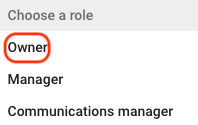
- Click Invite. Invitees will have the option to accept the invitation and immediately become listing owners or managers.
This window displays all active owners and managers, as well as people who have been invited to become owners or managers. You can cancel pending invitations by clicking the X in the row with the invitation you want to remove.
Now we are all set to help you manage your Google My Business pages. Thank you!